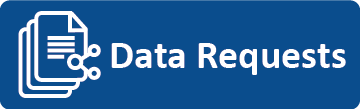
Already Certified Career Education Teacher

ALREADY CERTIFIED as a Career Education Teacher in Missouri:
- You need to view or print your certificate
- You will need to log on to the DESE Application Sign-in with your username and password. Once you have access to your profile page, the Certificate Status link is located in the Menu to the left. By clicking on Certificate Status, you will see the box that says View Certificate. You will then be able to view and print your teaching certificate.
- You need to know the requirements to upgrade from an initial (ICEC) to a career (CCEC) certificate
- You are not currently teaching and your certificate has expired or will expire soon
- You are currently teaching and your career education certificate has expired or will expire soon
- If you are currently teaching with a career education classification certificate, have completed four (4) years of acceptable teaching experience, and have completed all requirements for upgrading, you will need to submit the Upgrade Vocational/Career application.
- If you are currently teaching with a career education classification certificate, but have NOT completed all requirements for upgrading, you and your district will need to submit an Extension application.
- You have questions about career education professional development requirements
TO LOG INTO YOUR ONLINE EDUCATOR PROFILE
To access your certification account (online profile) you must first log into the DESE Application Sign-in with a username and password, and then chose the Educator Certification System link located on the User Applications page. Your certification account (online profile) provides access to each of the following:
- Apply for a certificate
- Print out a certificate
- View a certificate or pending application
- View assessment scores
- Check for the receipt of transcripts
- Check fingerprint/background status
Please Note: If you have not accessed your certification account in over 5 years, then your account access has been disabled. You will be required to re-register and create a username. Please follow these steps:
- Step 1 - Go to https://apps.dese.mo.gov/
- Step 2 - Click on "Create Account"
- Step 3 - Enter the information requested and click "Create User"
- Step 4 - Once the username has been created, log in with the new username and password
- Please note that if the "Create User" button is grayed out, try using a different username
- If you need additional assistance, please contact the Office of Data Systems Management or 573-522-3207.